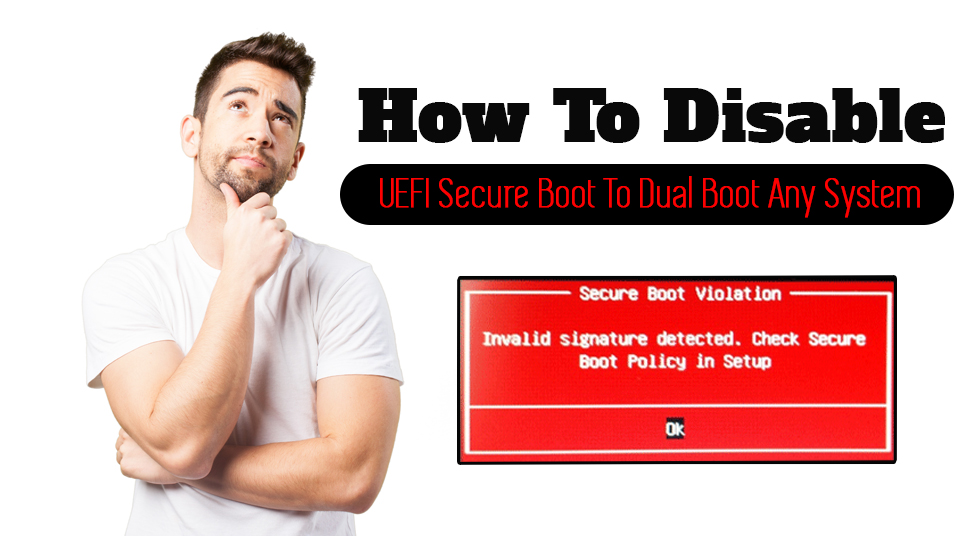
Are you looking to find out how to disable Secure Boot from your Windows 10 PC? In that case, you’re not alone as a lot of PC users also look for the same.
Now, when it comes to a computer operating system that will help you do all your important tasks, the first name that comes to our mind is definitely Windows. And among the various iterations of this fantastic operating system, Windows 10 is the latest and greatest one.
This brings to the table, some of the most sophisticated features and functions which you might want. And thus, is a choice for millions of users around the world.
However, as it holds, no technology is entirely glitch-free. Thus, you may have to spend some time to fix some of the technical glitches that you might face. As it is common irrespective of the level of technology that you might be using.
Here, we’re going to be discussing how you can deactivate the Secure mode Windows boot process. Let’s check it all out now.
Why you might need to disable Secure Boot in Windows 10?
Before we go ahead straight into the process of disabling this Secure Boot feature of Windows 10.
There are a couple of things there, which are very important for us to discuss. And that is the reason for which you might want to deactivate the Windows secure boot process. So what is this Secure Boot anyways?
This is one component of the Unified Extensible Firmware Interface or the UEFI with the version 2.3.1. And this provides a fantastic framework for creating lines of defense against virus attacks on your computer.
Especially, this helps protect critical system files right from the get-go, thus preventing any serious firmware damage. As a security gate, the Secure Boot makes sure that all the different code blocks get in. Besides, it comprises of all the necessary as well as elementary credentials. Thus, the computer system is able to consider them trustworthy.
The issue occurs when you try to download something which you need quite a bit. But that doesn’t come from a source that has all the necessary credentials to it.
In such cases, the Secure Boot mode isn’t going to allow the downloading of all those files that are important. And thus that can trigger quite a few problems. Now, you can either skip it altogether and look for more compatible alternatives for that. However, if downloading is an utmost necessity, then the only option for you to fall back upon is to disable this feature.
That way, you’ll be able to get those important files and put them to use in your computer system.
In the upcoming section, we are going to discuss how to disable Secure Boot from your PC. Just make sure to set up the necessary security measures in your PC to avoid any adverse effect.
How to Disable Secure Boot in your Windows 10 PC?
Here, you’re going to find out all the technicalities of disabling Secure Boot in your Windows 10 PC. But first, it’s important to confirm whether the Secure Boot mode is active in Windows or not. To do that, you can open up the Windows Defender Security Center. And then start the lookup from the Device Security section.
As the system completes that scan, it’s going to indicate if Secure Boot is active in your system or not. With that, go through the undermentioned steps carefully, and apply them accurately to disable the Secure Boot for Windows 10.
- On your Windows 10 PC, go to the Settings section, which you can search for from the home screen. Just type that into the search section, and look for the option from the list of results.
- As you open up the Settings window, look for the Windows Update option over there. Click on it as you find it to download the necessary file and install it.
- Then, you’ll have to go the BIOS of your computer system and look up the Settings option over there.
- From there, go to the Update & Security section, and then from there, the Advanced Startup Options.
- Now, search out for the Restart Now button and click on the same on detecting it. That is going to restart the system from there onwards.
- Once done, you’re going to come across all the different advanced options that are there. Among the different ones that you’re going to see on that list, there’s going to be the UEFI Firmware Settings option.
- Click on that option and from there, you’re going to get to the BIOS of the system.
- The Secure Boot option is going to be there under either of the Security, Authentication or the Boot tab. Find it out from any of these 3 tabs.
- When you have found the Secure Boot option, set the option next to it to Disabled. Click on the necessary button to save the changes and get out of there.
On successful execution of the process, reboot your PC. Wait till that is going on and as it finishes, you’re going to find that the Secure Boot is off.
Conclusion
Now you know how to disable Secure Boot from your Window 10 computer. From here on, you’re good to go ahead and download programs from various sources. One of the common ones among them is the Linux.
But whatever it is that you might want to download, and from wherever it might be, make sure that you maintain a fair degree of caution. That is essentially important now that the Secure Boot is not active.
